
Online Test-Taking with Remote Proctor
**While UNF is online they will be using RemoteProctorNow. Here are the updates on the proctored testing process. Watch for communication from your instructors about proctored testing requirements for your courses.
With RPNow, you do not need to schedule an exam as it is on-demand proctoring. Since it is 100% browser-based, there is no software to download; however, you do have to make sure the RPNow extension is installed. And, it only works with certain operating systems and internet speeds so students will want to make sure their computer meets the minimum requirements. For a list of do’s and don’ts using RPNow
No doubt, all online classes can be a challenge, but we are all in this together. Here are a few suggestions as to how to make it a success.
Technology has changed the way students take tests. Remote proctor and online test-taking can solve many issues. Our interns have experienced taking exams throughout the semester in allocated classrooms all across the university due to large volumes of students. Besides classroom size, UNF has a very large commuter population with a large percentage of students taking online or “distance learning” courses.
UNF actually uses two different online test-taking services to prevent online class students from cheating on their online exams; Remote Proctor Now (RPNow) and Examity, although RPNow is more widely used. Remote Proctor Now records the visual, audio, and desktop aspects of an exam environment. Be sure to carefully read over the exam process, technical requirements, exam policy, and support information before using Remote Proctor Now.
How to Access and Use Remote Proctor Now
Login into Canvas, navigate to your course and click the Remote Proctor Now link in the Remote Proctor Now module. Access RPN through the link in your course for each test. From there, students will need to select their test, organization, exam teacher, exam and then enter their contact information.
To take a test using RPNow, students must confirm several pieces of information every time they take a test which includes:
- Scan their testing area, including the table surface, the floor around you, and the surrounding area with webcam.
- Take a clear picture of themselves.
- Take a clear picture of their photo ID (Osprey One Card or Government Issued ID). Military ID is not an acceptable form of ID.
- Students are responsible for self-testing the functionality of the system well in advance of the exam so that any troubleshooting can be accomplished ahead of time.
- The student will not be able to access the online exam until completion of a system check and identification check is complete.
- Student instructions on how to use Remote Proctor Now works by giving detailed step by step instructions.
- The online testing environment should mimic the ‘in class’ testing environment, and must conform to the following:
- A quiet, secure, fully lighted room for the examination.
- No other people in the room.
- Sit at a clean desk or clean table (not in a bed or sofa).
- No talking out loud or communicating with others by any means (with the exception of contact with the faculty member in an emergency).
- No leaving the room.
- No food or drink.
Nothing except computer and external cameras on the desktop or tabletop – removal of all books, papers, notebooks, or other materials, unless specifically permitted in written guidelines for a particular examination.
Remote Proctor Now has a student help desk to support their product and service. The help desk is open 24/7; call their help desk at 1-855-436-2039 or use the link for live chat or to search their knowledge base.
Pass on these great tips, tell your friends and like us on Facebook, Instagram, Twitter, and Pinterest. Sign up for other great tips at haveuheard.com. New to HUH, here is how to use the site.
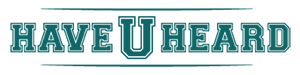
Leave A Comment